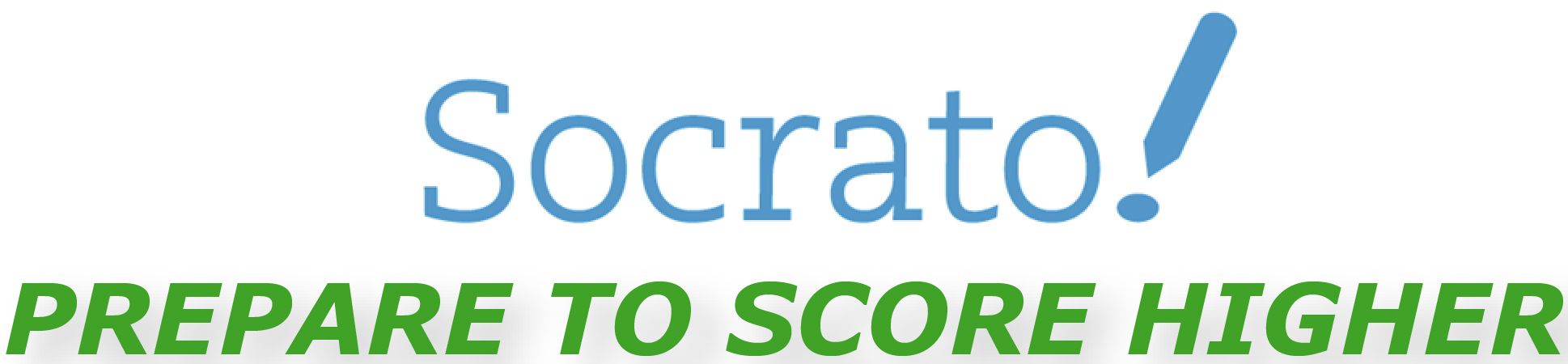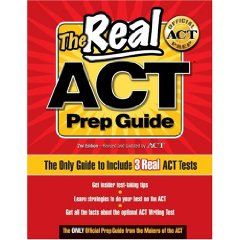In addition to the many other methods of conducting test sessions or importing student responses, Socrato now allows tutors and teachers to directly initiate a test session as one of their students. The responses can be entered question by question, or in “bubble sheet” mode. For large classes, tutors can still import from excel files, use our bulk entry screen, or of course, have the students take the tests online.
In addition to the many other methods of conducting test sessions or importing student responses, Socrato now allows tutors and teachers to directly initiate a test session as one of their students. The responses can be entered question by question, or in “bubble sheet” mode. For large classes, tutors can still import from excel files, use our bulk entry screen, or of course, have the students take the tests online.
We received many requests for a feature that makes it easy for tutors to enter student session data in Socrato where the incorrect responses are not marked on the bubble sheet. Tutors want to avoid populating an excel file for all questions manually when they don’t have scanners – 171 question for SAT and 216 question for ACT.
Based on this feedback we created a new student session data entry mode. The “Take Test for Student” mode works well if when a tutor does not want to manually review and mark the incorrect questions before hand. Tutors and teachers can also use this feature to “tee up” a test for a specific student without having an actual student account. This feature is now available on “Groups => Sessions => Enter or Import Scores” page. To use this mode please follow these steps:
- Add student
- Make sure the student already exists in your member list. If not, go to “Groups => Members => Add/Invite member” and add the student
- Prepare Session
- Go to the “Groups => Sessions => Enter or Import Scores” page
- Select Test
- Enter session date, comment, and tag
- Under “Enter Results Manually” click on “Take Test for Member”
- Find student (if not found, go to step “Add Student”)
- For selected student click on “Take test for member”
- Enter Student Session Data
- On Take Test page – Select “Bubble sheet mode”, select “Questions by section”
- Optionally enter “pre-test score survey”
- Enter all response in bubble sheet
- Complete test
- Optionally enter “post-test score survey”
- Enter Essay Score
- On the Results page click on the “Review” button
- Go the essay question and enter the score by clicking on “Assign Points”
- Click Quit
- Generate SAT or ACT Diagnostic Analysis Report
- Go in you “Groups => Reports => Diagnostic Reports”
- Select the student and generate report
We have been using this for a while with a few customers with positive feedback.
If you have any feedback or suggestions please let us know.
HACKED BY SudoX — HACK A NICE DAY.